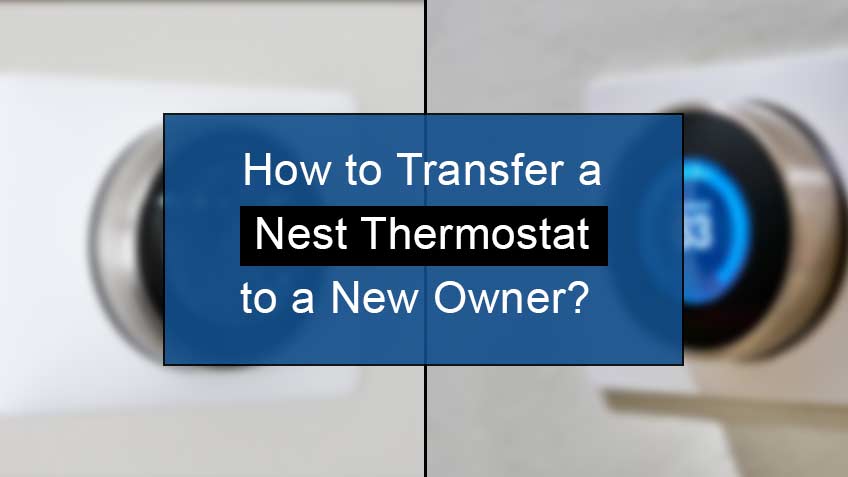How to transfer the Nest thermostat to a new owner?
For the Nest learning thermostat or the E-learning thermostat, you don’t need to add an owner detail, but you may add it for certain extra features. Therefore, if you’re moving to a new place or giving your thermostat to someone else, then it’s compulsory to remove your account from the device.
Here are the steps to remove Nest thermostat from account:
- Firstly, head to your Nest app and select the Home you want to edit. Note that step implies to those with more than one Home on your Nest account.
- Next, go to Settings and select the product you want to remove.
- Now scroll down and click on the option Remove Nest thermostat.
- Lastly, complete the step by confirming your choice.
In addition, note that you may even opt for resetting your Nest thermostat. This will clear up all your Settings, making it easy for the new user to set up his details and use the device. Moreover, this option will go really well, especially when you’re opting to buy a new thermostat for your location or heading to a new place.
How to reset the Nest thermostat for a new owner?
Before resetting your Nest thermostat for a new owner, we suggest you first note down your Settings details. This will make your login pretty easy if you want to do so in the future. So, head to the Settings, then go to Equipment to note down the heating type, safety temperature Settings, and system wires.
Here are the steps to reset the Nest thermostat for the new owner:
- Firstly, head to the Quick view menu by pressing the thermostat ring.
- Now, click on
- Next, turn the ring to Reset and then press to
- Lastly, choose All Settings. This will reset all your personal settings and set your device to default settings.
How to set up a new owner account?
After purchasing a new thermostat or taking a used thermostat, you need to add yourself as a new owner of the Nest thermostat. If you don’t do so, you’ll not get access to some of the most exciting features of Nest.
So, here are the steps to set up new owner account:
- Firstly, connect your Nest thermostat to the Wi-Fi device.
- Next, download and install the Nest app.
- Then create a Google account in the app or the browser. For the app, you’ll need to follow the sign-up link, while for the web browser, follow the sign-in with Google link.
- Now, you’ll need to add the thermostat to the Nest account. For that, select the Settings option, and click on the option Add Product.
- Further, you’ll need to scan the QR code on your Nest thermostat. To do so, head to the Quick menu by pressing the Nest Ring. Then select Settings and go to the Nest App. There click on QR code.
- Now scan the QR code.
After scanning the code, you’ll soon become the owner of the Nest thermostat, and thus you can fully control this device.
Also read: Why is my nest thermostat not connecting to the app
Similar Articles
- Why does my Nest say delayed
- Why is my Nest thermostat screen blank
- Can you update Wi-Fi on the Nest thermostat
- How to connect Nest to Alexa
Conclusion
Getting ownership of the Nest thermostat is pretty easy either after purchasing the new one or getting the second-hand one. In both case scenarios, you just need to remove the old account and add the new user’s account. You may also reset your device to delete all the previously stored Setting info.
Therefore, this article discusses the step-by-step guide on transferring the Nest thermostat to a new owner by either removing the previous owner or resetting the device. Also, we have walked through the steps of setting up a new owner’s account. So, follow this guide for quick and efficient help.