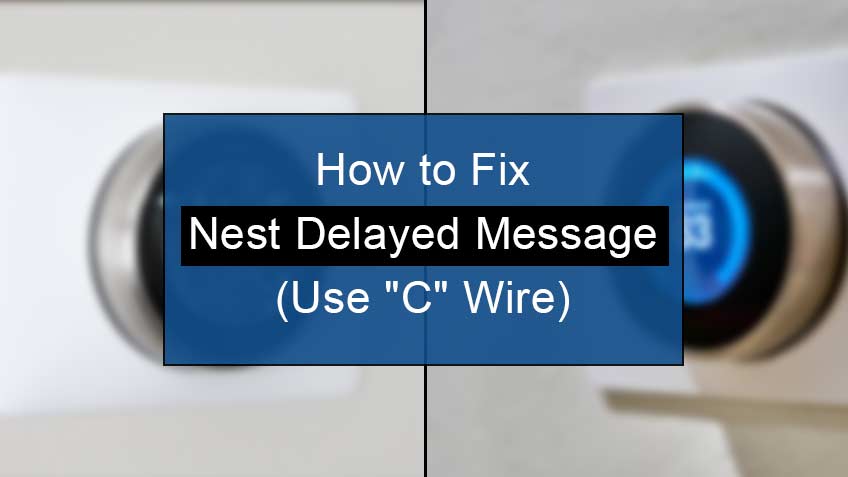Why does my Nest say delayed?
The delayed message on your Nest thermostat indicates a power shortage or an underpowered system. However, there may be other causes associated with it.
Below are a few of the causes for Nest thermostat delays:
- It may be possible that you recently installed a new Nest thermostat, and it doesn’t know how long your home will take to heat or cool up. In such a case, you may receive a delayed message. So, give your thermostat some time to adjust it properly.
- Another common situation may be that you have recently rebooted your system. Reboot would remove all its data. Consequently, it would work as a brand-new system having no know-how of your surroundings. So, here too, give your system some time.
- Lastly, any issue within the wiring circuit like a missing wire or incomplete circuit between the thermostat and HVAC system may give you a delayed message. So, in this situation, you need to check the settings for the C wire and ensure its presence.
How to fix Nest delayed message?
To fix your Nest delayed message, you first need to find the main cause behind this error. This way, you will save time and energy in tackling this problem.
1. Charge the thermostat battery
The first hack to resolve the low power issue is manually charging your battery since the HVAC system has an inadequate power supply.
Below are the steps to charge your Nest thermostat battery:
- Firstly, remove the front of the device from the wall.
- Next, reveal the micro USB port.
- Connect the charger to the device and give it time to charge.
- Once your thermostat is fully charged, replace the front piece of the device again. You’ll now notice the delayed message will disappear, and you’ll no longer see it until the charging falls again.
Also read: The main difference between Nest protect battery and wired
2. Give some time if the device is newly installed
If you have installed your device recently and you notice a Displayed for 2 hours message, then no need to panic at all.
The only thing you can do here is to give your device some time to settle. After that, it will adjust according to your surroundings and function efficiently without any errors.
Moreover, if you have recently reset your device, such an error may also occur. So, follow the same hack, and it will solve your problem.
3. Check for the Software version
Another possible cause for a delayed error message may be that your system is on an update, which may work pretty slowly. As you know, your system runs regular updates to ensure it works efficiently.
So, if this is the case and the thermostat cannot operate its regular function, then there is no need to worry. Simply give your system some time till it finishes the update process. Soon the error message will go away, and your thermostat will work well again.
4. Check for C wire
Another option for you is to ensure the C wires have a proper connection between the thermostat and the HVAC system. This will provide full power to the system, ensuring its proper functioning. If not, then simply follow the steps to install the C wire.
Installation of a new C wire:
To install a new C wire, you first need to connect a new wire from the HVAC system to the thermostat terminal, or use a fan (G) wire instead of a C wire. Lastly, you need to install a C wire adapter.
Here are the steps to install a new C wire:
1. Establishing a proper wiring route
You first need to create a proper wiring network that may connect your thermostat to the HVAC system.
2. Connecting the C wire to the Nest thermostat
Here are the steps to connect the C wire to the Nest thermostat:
- Firstly, connect the wire to the corresponding terminal on the device by pulling it into the thermostat.
- Next, ensure the wire is properly connected, and there are no tangles or kinks.
- Further, pull the wire through the device and take it to your HVAC system.
- Lastly, use wire rods to make it reach the HVAC system if there are any hard-to-reach spots.
3. Connecting the C wire to the HVAC system
Here are the steps to connect the C wire to the HVAC system:
- Firstly, unplug the switch or press the switch at the circuit breaker to turn off the HVAC system.
- Next, look for the thermostat terminals R, W, Y, G, and C.
- Now connect the C wire you pulled through the thermostat to the C terminal of the HVAC system.
- Turn the HVAC system back on, replace its front cover, and to the Settings on your thermostat.
- On the settings, ensure the proper connection of the C wire by heading to the Equipment menu.
4. Using the fan (G) wire rather than the C wire
If you cannot use the C wire for such a purpose, you may trick your system by connecting the G wire, which is responsible for controlling the fans. However, note that you won’t be able to use your fan independently for heating or cooling your home.
Below are the steps to install the G wire instead of the C wire:
- Firstly, turn off the HVAC system.
- Next, remove the front panel from your thermostat’s device.
- Now take out the G wire from the G terminal.
- Connect the G wire to the C terminal.
- Do the same to the terminals of your HVAC system, and then turn on the system to see the results.
5. Installing the C wire adapter
Here are the steps to install the C wire adapter:
- Firstly, remove the front of the Nest thermostat and reveal the wiring terminals.
- Next, connect the adapter wires to the terminal, one in the Rh power terminal and the other in the C common terminal.
- Lastly, connect the adapter plug to the main power supply.
Issues fixed by Common C wire:
Here are some of the common issues solved by adding a C wire:
- Delayed message appearing on the screen.
- The system fan is not turning on, or it’s always running.
- System fan turning on and off.
- Weird noises are coming from the thermostat.
- The heating is turning on and off constantly.
- The heating or cooling system is not turning off.
5. Support team
Last but not least, if none of the hacks help you in any way. Feel free to contact the Nest pro team for your assistance. They’ll guide you in the best way possible to find out the actual cause and then deal with it accordingly.
Similar Articles
Conclusion
You may experience a sudden delayed message error on your thermostat. This may occur due to low power supply, which may indirectly be due to many causes. The best way to deal with such a situation is to find the actual cause and then resolve it accordingly.
Read this article for a clear idea of how to deal with Nest thermostat delayed message error in the best way possible.