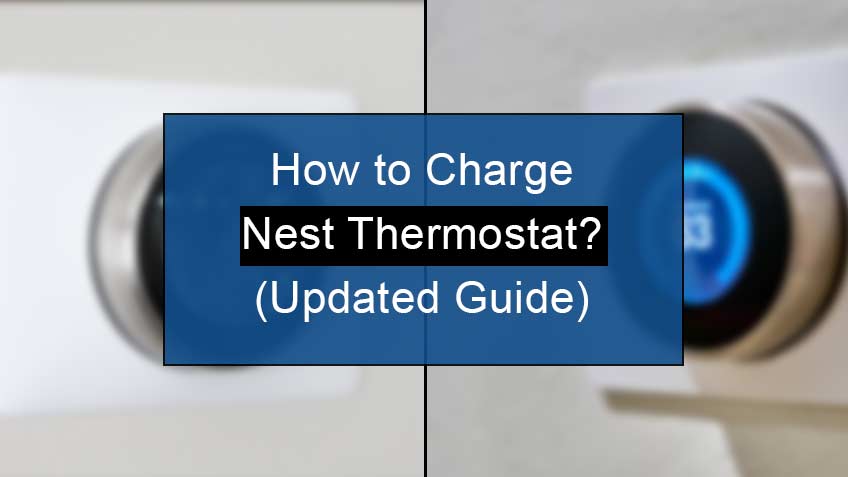How to charge Nest Thermostat?
Usually, all the Nest thermostats, including both E and N-type, charge their battery automatically from the main power supply to the HVAC. However, you’ll have to charge your device yourself if there’s any problem with this connection or a power cut.
Here are the troubleshooting steps to charge your Nest thermostat:
Restarting your thermostat
The first and the most important step to charge your thermostat is to restart it. This will aid in resolving all the problems within your system, most importantly the battery issue. So, here are the steps to restart your thermostat:
- Press the thermostat ring for around 10 secs until the screen goes off.
- Now, release the ring back.
- Lastly, turn the thermostat back by pressing and releasing the ring. This will turn on your device and thus will complete the first step.
Charging the thermostat manually
The next step is to charge your nest thermostat manually using a USB cable. However, note that to do so, first, you need to remove the display and then plug it into the USB. You may connect the cable to either the wall charger or your computer.
After doing so, you’ll see red blinking light, indicating the connection is accurate. Further, put back the display once the charging is complete. You may now check if the problem is resolved. If not, then the main issue is behind the HVAC system and not your thermostat.
Check the connection of the wires
If charging the thermostat manually didn’t resolve your problem, there may be some defect with the wires. They may either be loose, burned, or have some internal error. If any such problem is present, try to fix them using tape.
Try resetting your thermostat
If the steps mentioned above didn’t help you, the problem is behind your system, not the thermostat or HVAC system. In such a situation, resetting your system is the only option. Here are the steps to reset your thermostat:
- Head to the Quick View menu by pressing the thermostat ring.
- Now select Settings.
- Next, turn the ring to Reset.
- Lastly, select the option All Settings. Note this will restore the default factory settings of your thermostat, fixing all the problems.
Note if none of the above steps resolve your problem, then you’ll need to contact the HVAC expert for their assistance in tackling this issue.
How long to charge nest thermostat battery?
If you have already connected your Nest thermostat with the charger, half an hour or sometimes an hour is more than enough to charge your device completely. However, if you have an empty battery, it would take almost two hours.
Therefore, we would suggest you keep your thermostat connected to the main power source to save your time and avoid any unnecessary chaos.
Why nest thermostat battery won’t charge?
Below are the causes behind your Nest thermostat won’t charge:
- Power turned off: If your power is off, then it may play a huge role in preventing your thermostat from charging.
- Broken HVAC unit: Multiple broken HVAC units may reduce your Nest thermostat’s power, thus creating a hindrance in the charging mechanism.
- Dead thermostat battery: When your battery is dead, no matter how long you charge, it won’t charge.
- Blown-up HVAC fuse: Another important reason is a blown-up HVAC fuse within your HVAC unit. However, you may easily replace it with a new one.
- Hindrance in power supply between HVAC and thermostat: This may often happen. To fix this, you’ll need a common or common wire transformer.
How to replace the Nest thermostat battery?
Before opting for this process, note that you may not change the batteries of Nest thermostat E or Nest learning thermostat range. However, you may only do so in Nest thermostat devices.
Here are the steps to replace the Nest thermostat battery:
- Firstly, turn off the display of your Nest thermostat.
- Next, turn it around and remove the old batteries. Note that this device requires AAA alkaline batteries.
- Now, insert the new batteries into the empty slot.
- Lastly, after changing the batteries, set the display back on display.
FAQ
How do I know if my Nest is charging?
You’ll see red blinking light as soon as you connect the charger to your Nest. This light indicates that your Nest is charging. This light may continue blinking until your Nest gets charged completely. Thus, depending upon the previously stored battery, it may take either half an hour or two hours.
How long does nest thermostat battery last without power?
The Nest thermostat battery may last for 2-3 hours without power. This means that even when there’s no continuous flow of power and your HVAC system is off; your thermostat may work well for 2-3 hours.
What does the blinking red light mean on the Nest thermostat?
The blinking red light on your Nest thermostat indicates that your Nest battery is turning low. You may connect your thermostat to the main power supply or computer through a USB cord. You may even fasten this process by turning your thermostat display off. Note that once the battery is fully charged, the red light will turn on.
What does the blinking green light mean on the Nest thermostat?
The blinking green light on your Nest thermostat indicates that your device is restarting, starting, or updating the software. This light is present at the top of your Nest thermostat’s display. It lasts for almost one or two minutes.
How to check the Nest battery level?
To check the Nest battery level, you’ll need to head to the Quick view menu and select Settings Technical Info Power. Now look for the number labeled battery. Note that if it’s 3.8 V or more, then the battery is sufficient to keep your thermostat working.
Similar Articles
- What does nest error E195 mean
- How to fix the nest e74 error
- RC vs RH thermostat
- What’s the main difference between Nest protect battery and wired
Conclusion
You’ll see red blinking light whenever your Nest battery level goes down. This light will direct you to either change the thermostat battery or charge it up, depending upon the model of your thermostat.
Therefore, in this article, we have dived into details about the indication and solutions for low battery of Nest thermostat.