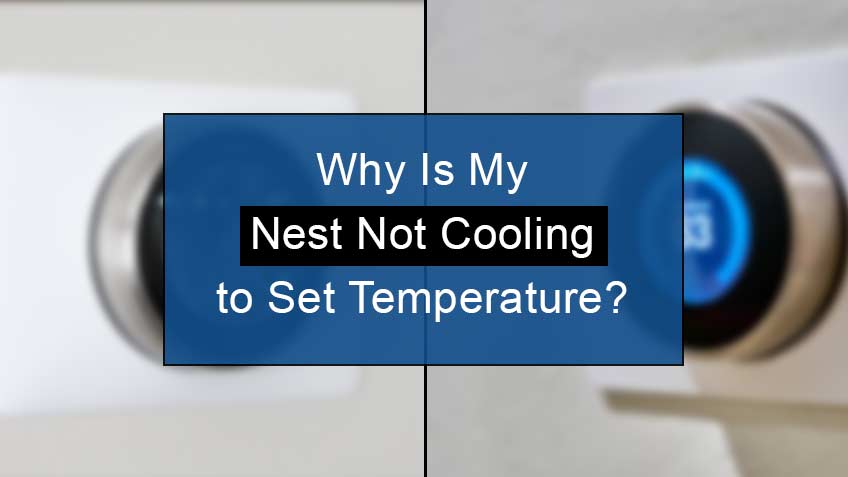What causes the Nest thermostat not to cool?
Below are the most common causes for Nest thermostat not cooling:
- Faulty wires are the major cause of inappropriate working of your thermostat. Their installation should be accurate for your system to work well.
- Incompatibility between your system and Nest also creates such a problem. So, before purchasing, be sure you’re buying the most suitable Nest for your system.
- Y1 Terminal issue: Your AC’s wiring not connected to the Y1 terminal may also not enable your Nest to achieve the desired temperature.
- The c-wiring system may also cause issues concerning your cooling system without warning.
Lastly, poor maintenance may also play a major role in deteriorating the functioning of your Nest thermostat. In such a case, restarting your system may help you resolve it.
How to fix the Nest thermostat not cooling?
Before fixing your nest not cooling to set temperature, it’s essential first to rule out its main cause. However, you may also follow these troubleshooting hacks until the problem resolves.
Here are the steps to fix the Nest thermostat not cooling to temperature:
1. Relabel and rewire your Nest thermostat
You may have misidentified your cooling system, because of which you have mislabeled your wires. So, to fix this up, you first need to correctly identify your cooling system, then relabel the old thermostat, followed by rewiring your Nest.
The easiest way to identify your system is to check your outside system. A label on it may help you know if it’s a heater or an air conditioner.
Another way is to turn the heat in the house and check if the system is working or not. If it does, then you surely have a heat pump.
To relabel your wires, you need to use a picture of the old thermostat’s wiring setup as a reference. Then head to Google’s free Nest thermostat compatibility checker, and enter the correctly labeled wires to set up your device.
Lastly, turn off the circuit breaker for safe workup and rewire your Nest. Ensure there are no kinks in the wires and the connection is proper. After doing so, replace the Nest display and turn on the circuit breaker.
2. Turn on the tripped circuit breaker
If the above hack didn’t help you, the next hack is to ensure your circuit breaker is on. All you need to do is just look for any switch at the off position. If present, simply flips the breaker on, off, and then finally to the on position to reset the breaker and fix tripped circuit breaker.
3. Resolve the Rh, Rc wiring issue
The next hack is to fix the Rh, Rc wiring issue. As you know, the old thermostats have a single R wire connected to an Rh or Rc wire with a piece of metal. You can easily miss this connection.
So, simply connect the Rh and Rc wires into their port and if you have just a single R red wire, then connect it to the Nest Rh’s port. However, if this doesn’t go well, try connecting the R wire to Rc’s port. We hope that this will solve your issue.
4. Change the blown-up fuse
Another reason for the ineffective working of your thermostat may be a blown-up fuse within the air handler. If so, remove the screws from the cover of the air handler and change the fuse from the circuit.
However, note that if you cannot figure out which fuse is blown-up, you may even replace them as they’re pretty cheap.
Other ways to troubleshoot Nest Thermostat not cooling
5. Check the compatibility between Nest and cooling system
Another common issue for your Nest not working may be the incompatibility between the Nest thermostat and your cooling system. The Nest may not be suitable for your place’s high voltage or solid fuel system.
Therefore, it’s pretty necessary to be sure of what will go well for your cooling system. You may check the list of systems that are incompatible with Nest thermostats.
6. Try restarting your system
As you know, restarting your system works as a quick refresh. It eliminates all the errors, glitches, and bugs in no time. Therefore, trying this may help you fix Nest not cooling issue without any hurdle.
Here are the steps to restart your system:
- Firstly, turn off your system completely. You may do so by turning off the fuse or cutting the power to the Nest.
- Next, wait for some time until your system reboots and reconnects to the system in your house.
In addition, you may even restart your system manually. Here are the steps to do so:
- Firstly, open the Quick View menu by pressing the thermostat ring.
- Next, choose Settings.
- Lastly, turn the ring to Reset and press
7. Try updating your Nest’s software
Your Nest’s software may be outdated, creating huge chances of errors within your system. However, you may check for any pending updates.
So, here are the steps to check any pending updates on your Nest thermostat:
- Head to the Nest app or open your Home.
- Next, select your Nest thermometer on your home screen.
- Now, go to the Settings, then click on Technical info or Device information. Here you’ll see the current version of your Nest’s software and whether you need any updates or not.
So, to update your software, head to the Home screen > Settings >Version > Update.
8. Factory reset your Nest thermostat
If restarting and updating your Nest didn’t resolve your problem, the next step is always factory resetting your thermostat. It will refresh your system and clear out all the data for a complete cleanup.
Here are the steps to factory reset your Nest thermostat:
- Firstly, install the Nest app on your phone.
- Now, select the Nest thermostat device you want to disconnect.
- Next, enter the options of the Nest device.
- Now, scroll down and click on the remove button.
- Lastly, confirm the choice you made.
You may pair your device again by clicking the hardware button and then connecting it to the Nest network using the Nest app on your phone.
9. Try reinstalling your old Nest thermostat
If none of the above hacks helped you in any way, try reinstalling your old thermostat. Before initiating this hack, you turn off the fuse to the thermostat.
Reinstalling your old thermostat would rule out any potential problem within the wiring system in your Home. So, if installing the old thermostat works fine, it clearly indicates that the main problem is behind your own Nest.
However, if the old thermostat also doesn’t work, the problem is at the ends of the wiring system. In such a case, you need to call an electrician to fix the issue.
10. Try placing your thermostat in a warmer place
Your thermostat may not function well if its placement is not accurate. So, it’s essential to place your thermostat at a spot that’s neither too hot nor too cold.
Below are the areas where you should place away your Nest thermostat:
- Direct sunlight
- Kitchen
- Windows
- Hallways
- Air vents
- Doors
11. Try adjusting the temperature schedule
Do you know you may adjust the schedule for your temperature control for the thermostat? So, if you have misconfigured this feature, chances are your Nest may only follow a specific schedule to cool and not all the time.
So, to fix this issue, simply head to the Nest mobile app. There, disable the “Eco temperatures” and “Auto schedule” to avoid such issues. Note that the Eco temperature option is always enabled to preserve power, while Auto-schedule may create wrong timing problems.
Similar Articles
- Why does my nest camera keep going offline
- How to fix nest thermostat not turning on ac compressor
- Can you transfer the Nest to a new owner
- How to change from heating to cooling mode using the app
Conclusion
There are certain causes for your Nest thermostat not cooling to the need. The most common of which include mislabeled wires. Other causes include blown-up fuse, tripped circuit breaker, wrong temperature setup, and outdated software. However, all these causes are reversible and can easily be fixed.
So, in this article, we have walked through the most common causes for your Nest not cooling efficiently, along with all the possible hacks to fix this issue in no time.