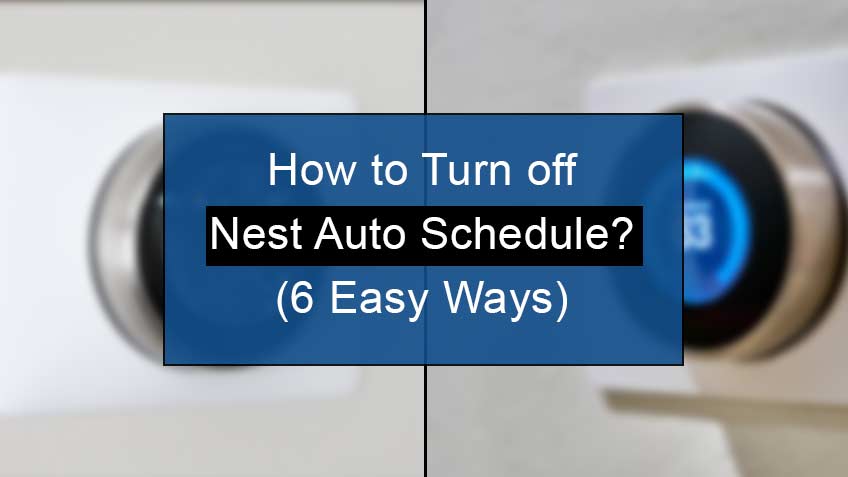Why won’t Nest auto schedule turn off?
Your Nest auto schedule may not turn off due to either errors or default features from the outset. In either situation, you need to get rid of them to enable your Nest to perform as per need.
Here are the reasons why your Nest auto schedule won’t turn off:
- There may be some glitch or error on your system, preventing it from working well.
- You must have selected the home/away assist feature on your Settings.
- You must have activated the savings finder on your system.
- The multiple schedules & modes: heat, cool, and heat-cool feature would be on.
- You would have enabled the auto-learning feature at your end.
- Lastly, the eco mode would have been enabled by default.
How to turn off Nest auto schedule?
Below are the steps to turn off the Nest auto schedule:
1. Clear out the glitches from your nest thermostat
One of the most common reasons for your Nest to not function well may be errors and glitches that may disrupt its working. You should reset, or factory reset your device for efficient results to get rid of them.
Following are the steps to reset your Nest device:
- Firstly, head to the main menu. Next, go to Settings.
- Now select reset.
- Lastly, head to the All settings option and select it if you want to clear all the data alongside the resetting feature to remove all the saved bugs and errors.
2. Disable the home/Away assist feature
One thing more, you may have enabled the Home/Away assist feature to the Eco mode or a selected schedule on your Nest. This may make your system work according to the chosen schedule whenever your house is vacant.
Therefore, it’s essential to disable the Home/Away assist feature to shut all the auto schedules entirely. Note that this feature is on by default, so you need to change the safety temperatures upon your needs or preference.
Depending upon your convenience, you may do so either by the Home App or directly on the Nest device.
In addition, you may even deactivate the safety feature. Note that this may only be done directly on the Nest device and not using its app. However, this step will still make your home hot or cold in your absence.
3. Turn off the saving finders feature
The Savings finder feature may be turned on when you have a schedule for which your Nest may suggest better temperature Settings or autoregulation.
Therefore, simply disable the Saving finder feature if you don’t want any autoregulation or require changes.
4. Turn off the schedules & modes: Heat, cool, and heat-cool feature
As you know, Nest has five features such that heat, cool, heat-cool, eco, and off. Your Nest system may have multiple user-selected options for heat, cool, and heat-cool modes.
So, turning off the Auto schedule won’t disable it if you have enabled all three modes. In such a case, turn off all the schedules for better results.
5. Disable the auto learning mode
The auto-learning mode is undoubtedly very convenient. Moreover, it works according to your preferred and required settings, especially when you have opted for the Auto schedule settings for the first time.
Therefore, you should also turn off the Auto learning mode to avoid any unnecessary schedules. However, note that you may still have the schedules saved in your system. So, reset or clear them up to prevent any interference.
In addition, you’ll need to alter the settings manually every time you clear the existing schedules, or else your Nest will operate on the last actions.
6. Turn off the eco mode
Lastly, you must turn off the Eco mode to avoid all auto schedules. This is necessary as your Nest automatically shifts to the Eco mode when no one is home.
Therefore, simply disable this Eco mode to prevent your system from automatically shifting when you’re not home. However, the safety temperature function will not be disabled, and your Nest will still regulate the heating or cooling even when you’re not home.
Conclusion
You may often need to deal with some unnecessary effects of your Nest auto-schedule feature. To avoid them, you need to turn them off. However, you may still see its outcomes, so, in such a case, you need to disable some other features too to make your system work as per your needs and requirements.
These other features include Eco mode, auto-learning, Schedules &mode, Savings finder, and Home/ away assist feature. So, read this blog to learn how to turn off the Nest auto-schedule feature completely in no time.
Source
https://support.google.com/googlenest/answer/9209007?hl=en