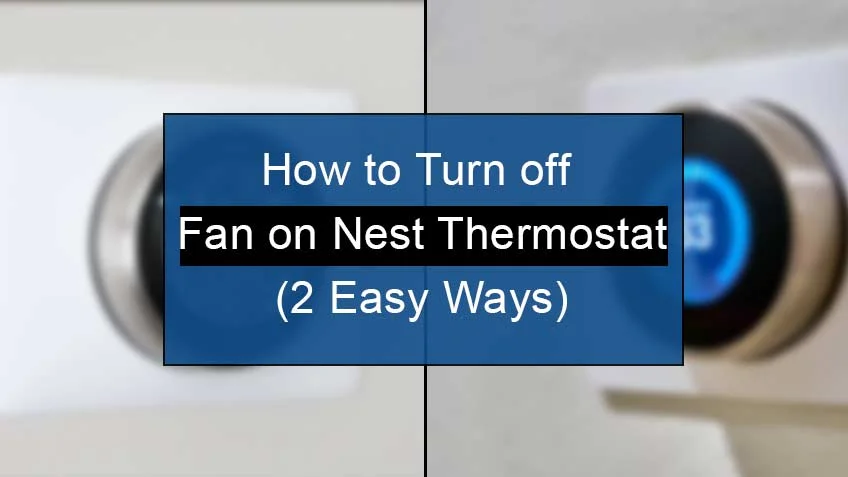Why my Nest thermostat fan won’t turn off?
Your Nest thermostat fan may not turn off due to some glitches or errors within the system. Another important factor is the altered settings that may make the Fan turn on.
Here are some of the causes for Nest thermostat fans not turning off:
1. Bugs or hardware problems within your Nest sensor or fan:
Your Nest fan may spin due to several hardware errors, most commonly due to stuck relays and issues within the HVAC system.
You must follow a simple technique to determine whether the main cause is behind the fan or the Nest thermostat. First, just remove the Nest sensor from the wall. Then, if the fan stops spinning, the probable cause is a problem within the Nest itself.
However, hardware issues may be within your forced air system or the HVAC system if the fan doesn’t stop spinning.
2. Your Nest may be scheduled to turn on the fan
The misconfigured settings play a major role in preventing your Nest fan from turning off when required. The most common include an automation feature that allows you to set a schedule to turn on your fan limitlessly.
An ALWAYS mode is present within the automation feature that lets your fan spin all the time. In such a case, your fan will never stop spinning despite trying all the hacks.
3. Your Nest may be configured to Fan-only mode
Another common misconfigured setting includes Fan-only mode. This enables you to set a time range to turn on your fan whether you have enabled the heating/cooling feature.
You may set the spinning range from 15 mins to 12 hrs. So, the fan may turn on and continue spinning as soon you turn on the mode until the timer runs out.
Therefore, turning this feature off will help you eliminate all the schedules, and thus you’ll be able to turn off the fan in no time.
How to turn off fan on Nest thermostat?
You may turn off the fan on the Nest thermostat using the Nest app or the Nest system. Either way, alter the settings to the required mode discussed earlier for efficient results.
Here are the ways to turn off the fan on the Nest thermostat:
1. Turning off fan Via Nest thermostat
To turn off the fan via the Nest thermostat, you need to follow some steps manually, which are as follows:
- Turn on your Nest thermostat and head to the Main menu.
- Next, bring up the Quick View by tapping the thermostat ring.
- Now, select Fan.
- Set a timer at what time you want to turn off the fan. Also, you may even select the Stop Fan option to turn it off instantaneously. You’ll then see your spinning fan turning off.
You may even set up a daily schedule for your fan to spin when required.
Here are the steps to set a daily schedule for your fan:
- Turn on your Nest thermostat and head to the Quick View.
- Now tap on Settings and select Fan schedule.
- There, adjust the working schedule and fan speed according to your need.
- Tap on Done once you’re done with the process.
2. Turning off the fan Via the Nest app
You may find the Nest app on both iOS and android. You simply need to follow some quick steps on your Nest app to turn off the fan.
Here are the steps to turn off the fan via the Nest app:
- Head to the Nest app on your Nest device.
- Now select the Nest thermostat you want to change settings on.
- Now choose Fan and select the time range for how long you want to run it. You may even adjust the speed of the fan according to your need.
- Lastly, press the Start option to run your Fan or Stop to turn it off.
Here are the steps to set a daily schedule for your Nest app via the app:
- Head to the Nest app.
- Now select the Nest thermostat you want to change settings on.
- Next, choose the Settings option and tap on the Fan schedule option.
- Now tap on the slider and switch on the Everyday setting to turn it on or off.
- Lastly, select the timings you want your fan to run and the fan speed.
- Note that you change the settings whenever you like, as they are temporary and easily be erased too.
Conclusion
Is your Nest thermostat fan always on, and you’re unsure how to turn it off completely? Well, it’s pretty simple as all you need to do is alter the settings on your Nest system and then try turning your Nest off via the app or the Nest directly.
Read this blog for a quick turnaround on how to turn off your Nest fan instantly. Also, we have discussed how to set the Nest fan schedule easily.
Source
https://support.google.com/googlenest/answer/9296419?hl=en