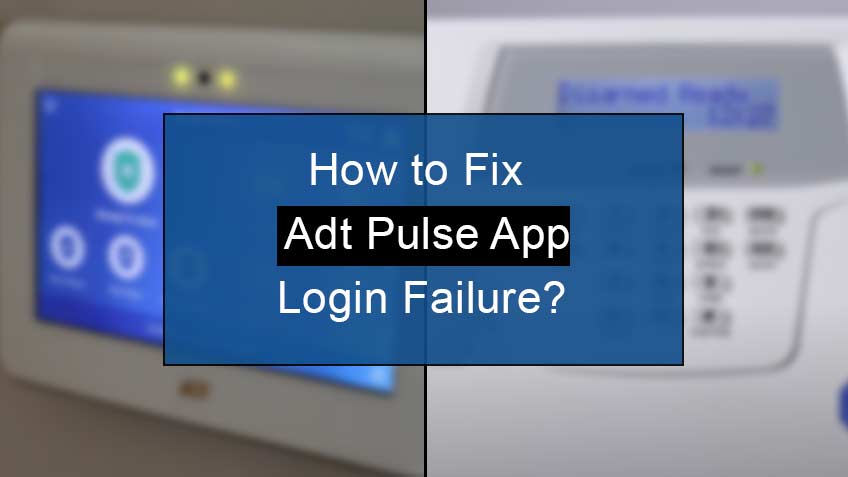How to fix ADT pulse App login failure?
To fix the ADT pulse app login failure, you may need to follow some troubleshooting hacks that enable your system to work properly without any trouble.
Here are the steps to fix ADT pulse login failure:
1. Try resetting your adt pulse password
Sometimes, you may insert a wrong password that may hinder the whole login process. To deal with such a situation, simply reset your ADT pulse password.
Here are the steps for resetting your ADT Pulse app Password:
- Firstly, head to the ADT pulse app.
- Next, click on the option I forgot my password.
- Next, click on the option Reset password.
- Later, open your email inbox and look for the ADT reset password email.
- Now, click on the email to go to the reset page.
- There, enter your username and click on
- Lastly, answer all the security questions, and you will reset your ADT password in no time.
2. Try fixing your internet connection
It’s pretty much obvious that poor internet connection may create trouble for all your apps to function. Therefore, checking your Wi-Fi or cellular connection before thinking of any other cause is important. So, if poor internet is the main cause behind your problem, then surely resolve it if it creates certain hurdles for you.
Here are some of the troubleshooting checks for your Pulse app and internet connection:
- Firstly, check your internet connection, whether it’s cellular data or a Wi-Fi connection. You may even turn it off for some time and then turn it back on for a quick reboot.
- Second, check that all the permissions on your ADT pulse app are on; otherwise, it might create login issues for you.
- Lastly, check whether you can browse the web and use other internet-accessed apps to rule out if you’re facing the problem with the ADT pulse app or, overall, other apps.
If the problem is a poor internet connection, simply reboot your router by unplugging the power for 5 minutes and then connecting it back.
3. Try looking for the firmware issues
Firmware issues mainly develop when you don’t update your phone’s firmware on time. This may result in compatibility issues between your ADT pulse app and the ADT system itself. Also, you may lose control of your ADT system. So, updating the firmware before the older version creates a problem for you is essential.
In addition, you may even use a separate phone for this app as it might create problems for your phone’s firmware when jailbreaking to use this app.
4. Try creating a pin to log into the adt pulse app
Another option is to log into the app using the 4 digits PIN. This helps in faster access and fewer hurdles on your way. Also, the best thing about creating the pin is that you don’t have to log in repeatedly, as the session will last longer. Moreover, the pin is more secure as it verifies your identity and prevents unauthorized access to your account.
Here are the steps to create your ADT pulse 4-digit pin:
- Firstly, toggle the button to create a 4-digit pin.
- Next, create a pin by entering the 4 digits.
- Lastly, re-enter the pin to confirm it.
5. Try turning on your smartphone’s permission settings
If you have an iPhone and facing pulse app login issues, then the chances are your pulse app doesn’t have permissions to function well. These are because of the restrictions on your phone. In such a case, you may simply head to the Settings and there allow the appropriate permissions to have the full access and the functioning of your ADT pulse app.
How to get access to the ADT pulse if you still can’t log into the app?
Suppose none of the above fixes helps you in any way—no need to worry as we have a quick hack for you. As you know, if the app is not working, there’s always an option to try its site on the web. Therefore, you may simply head to the site https://portal.adtpulse.com/.
Note there, you’ll find more features and better functioning options.
In addition, if the problem is behind the app, everyone in your country would face such a problem. If that’s not the case, contact the ADT alarm system expert or professional for further assistance. They’ll easily detect the problem and will guide you on how to resolve it without investing much of your time and energy.
Conclusion
Technical errors like incorrect passwords, poor internet connection, disabled permission, and firmware issues may cause ADT pulse app login failure. However, all these causes are reversible and can easily be solved.
Therefore, this article discusses the causes and fixes concerning the ADT pulse app login failure. So, follow them one by one. And if still, you have the same hurdle, then contact the expert for the ADT alarm system and take their further assistance to deal with such a situation.